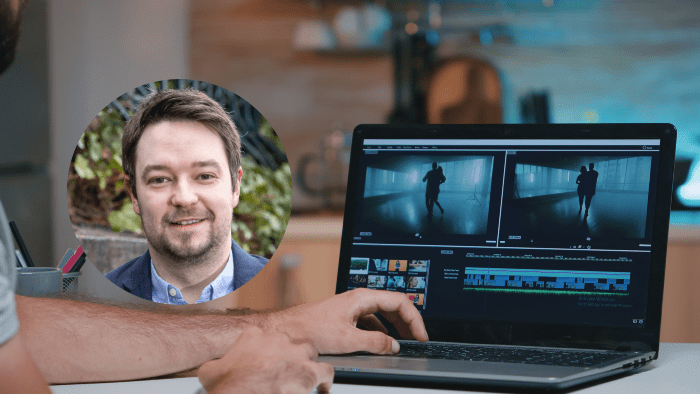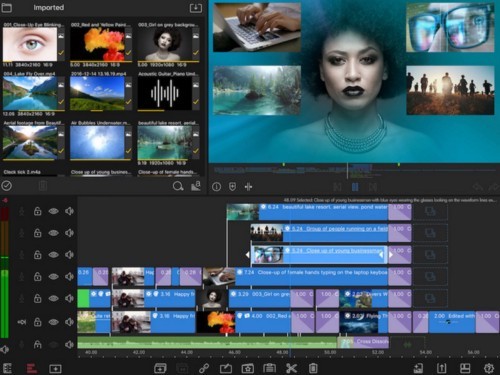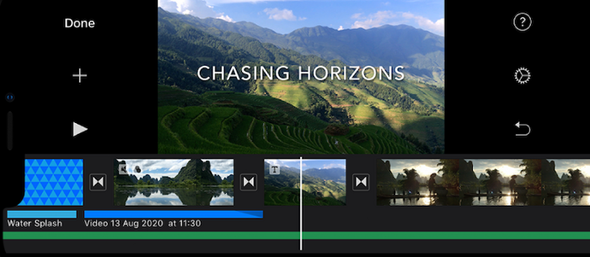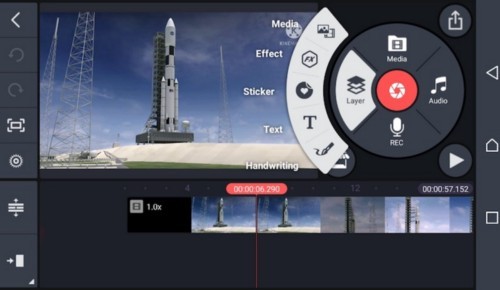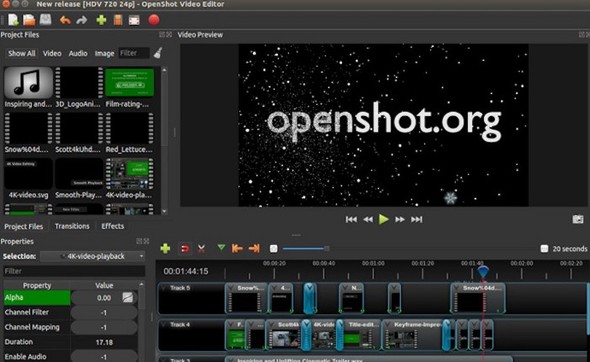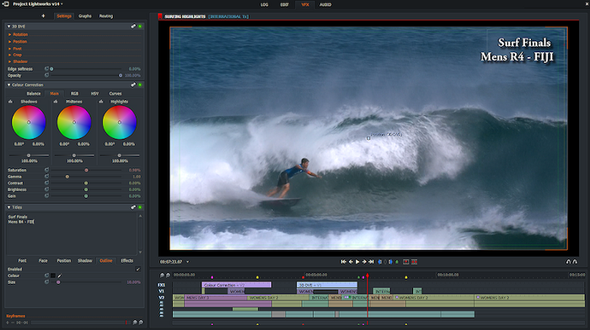Video is an amazing attraction piece for potential candidates — that’s why having a video job description can offer your position more reach and engagement than text. It offers the opportunity to speak to people directly and show them the benefits of why they should apply. You can tell candidates about your company and show them the place of work, all while truly sharing your enthusiasm for the role. It also offers the chance to use any visual branding you may have gathered in the past alongside a slick new voice-over.
But all this must be hard to put together, right? Well, you’d be surprised how easy it is.
Whilst it may be tempting to create a highly polished, deliciously crisp corporate video with all the trimmings — setting the bar so high can have implications for the audience you are trying to capture. When candidates respond, they will instinctively try to match the tone of your job spec. This seems pretty obvious when you consider the formalities of text job descriptions and applications, but the same is true also for video.
When your video is more authentic and personal, people are able to relate to it. Candidates are more comfortable replying to something they can match, and in turn the process feels more conversational — everybody wins! Of course, that’s not to say your video can’t look professional. That’s why we’ve listed our top picks for quick and easy video editing.
1. LumaFusion (iOS) — Mobile App — £28.99
While it’s mainly targeted to journalists and film makers, LumaFusion is a superb choice for editing on-the-go. It sports up to six video and audio tracks for photos, videos, titles, and graphics, with another six for voiceovers — impressive for a phone. It also has a magnetic timeline for snapping track headers and positioning on small screens. We’ve heard that film makers use this for small productions so it’s more than enough to nail a great job spec video.
It is however limited to iOS only (M1 chip, in particular) and comes with a small price tag, but we think it’s definitely worth it given all of the features.
2. iMovie (iOS) — Mobile App and Desktop — Free
Often overlooked, iMovie is a brilliant tool for quick and easy editing if you own an Apple device. Sure, it may only come with a couple of track options but it’s extremely easy to pick up for those who haven’t done much editing before. If you’re a fan of iCloud then you can also export your videos straight there to share with other devices.
Transitions and effects are a complete breeze and work flawlessly with the pre-set titles it offers. For the absolute beginner, iMovie is our tool of choice.
3. KineMaster (Android, iOS) — Mobile App — Free and Paid Options
When you first launch KineMaster you are shown options for monthly or yearly subscriptions. These come with new effects and filters every week, as well as the option to let you export at 1080p and 4k resolutions. But if that doesn’t interested you, the free offering still comes with a bunch of neat features to get your job video off the ground.
Cropping, rotations, and even chroma keying (green screen) is possible here, but where KineMaster really shines is the interface. The intuitive design of the circular media panel makes it easy for managing imports, text, and effects. Even on a compact screen, the app allows you to edit keyframes for animation effects with surprising precision.
You have even more options if you want to edit on a laptop or computer- larger screens are generally more comfortable and will typically offer more processing power as well.
4. OpenShot — Desktop — Free
Originally designed as an open-source project by Linux, OpenShot grew in popularity and eventually became available on other operating systems too. It’s totally free and updated regularly with new features. Straight out-of-the-box it has multi-language support, audio waveform tools, key-framing animations, and unlimited multitrack layering. We’re especially fond of the time-mapping feature for those smooth slow-mo shots.
Some users have reported a limited choice of preset titles and animations, but for job videos we highly recommend it. Oh, and it’s free. Did we mention that it’s free?
5. Lightworks — Desktop — Free and Paid Options
If you’re looking for a professional level editing tool, then Lightworks might be your jam. It boasts some of the most accurate video trimming available, and projects will make use of multi-core and GPU accelerated rendering for speedy exports. It’s also absolutely packed with utilities and features that will fill the needs of almost any job spec video.
Even still, if you want to turn your hand to movie editing capabilities then they have a paid version containing every feature under the sun. This level of editing is totally overkill for job description videos, so the free version will be more than enough. The application is well designed and a savvy user should be able to pick it up fairly quickly.